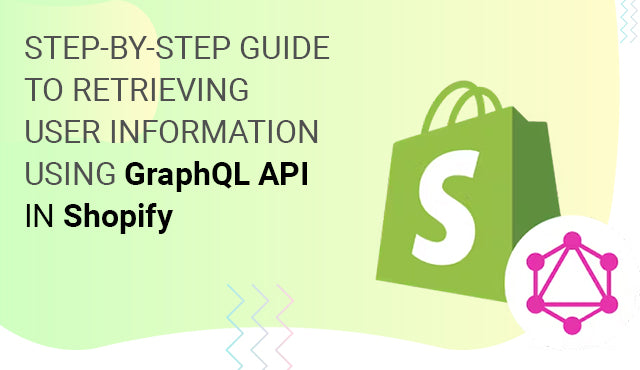Introduction:
Welcome to our guide on leveraging Shopify's GraphQL API to retrieve user information. In this tutorial, we'll walk you through the process of querying Shopify's GraphQL API to fetch customer details step by step.
Step 1: Set Up Your Development Environment
Before we begin, ensure you have a Shopify development store and an API access token. You'll also need a GraphQL client, such as GraphiQL, to execute GraphQL queries.
Step 2: Constructing GraphQL Queries
Let's start by constructing a GraphQL query to fetch user information. Below is a basic query to retrieve a customer's details by their ID:
{
customer(id: "customer_id") {
id
firstName
lastName
email
phone
defaultAddress {
id
firstName
lastName
address1
city
province
country
zip
phone
}
}
}
Replace "customer_id" with the actual ID of the customer you want to query. Like this - gid://shopify/Customer/5479815282xxx
Step 3: Sending the GraphQL Query
Using your preferred GraphQL client or tool, send the constructed query to the Shopify GraphQL endpoint. Here's an example of how you can send a query using JavaScript with fetch:
fetch('https://your-shop-name.myshopify.com/api/graphql', {
method: 'POST',
headers: {
'Content-Type': 'application/json',
'X-Shopify-Storefront-Access-Token': 'your_access_token',
},
body: JSON.stringify({ query: graphqlQuery }),
})
.then(response => response.json())
.then(data => {
// Process the response
console.log('Customer data:', data);
})
.catch(error => {
console.error('Error:', error);
});
Replace 'your-shop-name' with the name of your Shopify store and 'your_access_token' with your API access token.
Step 4: Handling the Response
Once you receive the response from Shopify, extract the customer data from the response and handle it as needed in your application. Here's how you can access customer data in the response:
const customer = data.customer;
console.log('Customer ID:', customer.id);
console.log('Customer Name:', customer.firstName, customer.lastName);
console.log('Customer Email:', customer.email);
// Access other customer properties as needed
Final Response -
{
"data": {
"customer": {
"id": "gid://shopify/Customer/5479815282xxx",
"firstName": "Jay p",
"lastName": "PTI",
"email": "jay.p@ptixxxx.com",
"phone": null,
"defaultAddress": {
"id":
"gid://shopify/MailingAddress/7902923587xxx?model_name=CustomerAddress",
"firstName": "JAY p",
"lastName": "Rajput",
"address1": "Model Town Jagatpura",
"city": "Jaipur",
"province": "Rajasthan",
"country": "India",
"zip": "302017",
"phone": "088877 59775"
}
}
},
"extensions": {
"cost": {
"requestedQueryCost": 2,
"actualQueryCost": 2,
"throttleStatus": {
"maximumAvailable": 2000.0,
"currentlyAvailable": 1998,
"restoreRate": 100.0
}
}
}
}
 WhatsApp
WhatsApp