Gone are the days when creating a website required a lot of money and effort. Fortunately, times have changed, and now we have WordPress! Thanks to WordPress, we now have a content management system that has revolutionized the way websites are created! It's incredibly accessible, affordable, and easy to use. You can create a fresh, useful, and visually appealing website in as little as two hours, sometimes even less. And the best part - you don't need any technical expertise or prior experience!
Why Choose WordPress:
Using WordPress offers numerous advantages for managing and building websites. It's user-friendly and provides a wide range of options to customize the appearance and functionality of your site. Let's dive in and explore some of the key features of WordPress:
Customizable design and functionality:
WordPress enables users to achieve custom design and functionality through the creation of custom themes and plugins.
User-Friendly Interface:
WordPress offers a user-friendly interface that simplifies website management, catering to both beginners and experienced users. Its intuitive design ensures effortless navigation and content creation, empowering users to build and maintain their websites with ease.
SEO Friendly:
WordPress streamlines SEO management through plugins like Yoast SEO, streamlining on-page optimization with tools for meta tags, sitemaps, and keyword analysis. Its efficient code structure and customizable permalinks bolster search engine crawling and indexing, elevating website visibility and rankings.
Features of plugins:
With plugins, users can easily enhance their websites features, security, and performance without needing advanced technical skills. This flexibility allows for scalable and tailored solutions to meet specific needs, empowering users to create unique and dynamic websites efficiently.
E-commerce with WordPress:
WooCommerce makes it simple to sell things online using WordPress. With many options to personalise the appearance of your store, it's simple to set up and maintain. You can make your online store safe, expand it to fit your business's needs, and facilitate consumers' purchases with WooCommerce.
Site Speed Optimization:
WordPress provides a range of cache plugins and optimisation tools to enhance the loading time of your website, an additional crucial aspect in search engine rankings.
Secure Environment:
WordPress has robust security features to keep malware and hackers off your website. WordPress gives you peace of mind and protects your important data by ensuring a safe online environment for your site and its users with frequent updates, security plugins, and best practices.
If you're looking to create a WordPress website, look no further!
Follow our step-by-step guide to create a website that will leave a lasting impression on your target audience.
1. Choose a Domain Name and Hosting Provider:
Consider a memorable and appropriate domain name for your website. Make sure it conveys the essence of your website or your brand.
Choose a trustworthy hosting company like SiteGround, HostGator, and Bluehost are a few well-liked choices. Think about things like cost, functionality, and customer service.
2. Install WordPress:
The majority of hosting companies provide a straightforward, one-click WordPress installation procedure. Locate the WordPress installer by logging into the cPanel control panel for your hosting account.
Install WordPress on your domain by following the instructions on the screen.
During this process, you will need to create an admin login and password.
3. Design your site with templates or custom design by Choose a WordPress Theme:
Before making any changes to the installed website, you have to Log in to Your WordPress Dashboard.
Use the admin username and password you specified during the installation process to log in to your WordPress dashboard.
You can access your dashboard by visiting your domain followed by "/wp-admin" (for example: yourwebsite.com/wp-admin).
WordPress offers a vast selection of free and premium themes. Go to your WordPress dashboard, navigate to Appearance > Themes, and click on "Add New."
Browse through the available themes, filter by your preferences (e.g. industry, layout), and preview them to see how they look.
Once you find a theme you like, click "Install" and then "Activate" to apply it to your website.
4. Customise Your Website by add content like text, images, and videos:
Customise your website's appearance and functionality to suit your needs. Navigate to Appearance > Customise in your WordPress dashboard.
Here, you can modify various aspects of your site, such as colors, fonts, header/footer settings, and widgets. Some themes also offer advanced customisation options.
Additionally, consider installing plugins to add extra features to your site, such as contact forms, SEO optimisation, or social media integration
5. Create and Publish Content:
Start adding content to your website. This could include pages (e.g., Home, About, Services, Contact) and blog posts.
To create a new page or post, go to the respective section in your WordPress dashboard and click "Add New."
Use the built-in editor to format your content, add media (images, videos), and optimise it for search engines.
Once you're satisfied with your content, click "Publish" to make it live on your website.
After following these steps, your WordPress website should be up and running. Remember to regularly update your site, both in terms of content and security (WordPress core, themes, and plugins), to ensure optimal performance and protection against vulnerabilities.
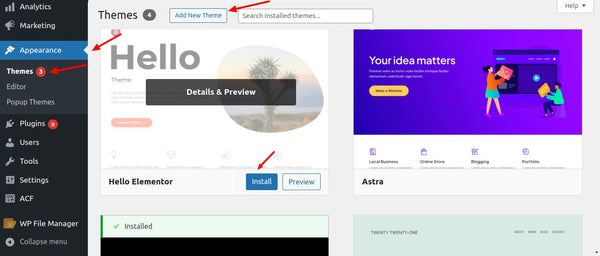
 WhatsApp
WhatsApp







