Batch processing involves executing a series of jobs in a site without manual intervention each on a set or “batch” of inputs, rather than a single input. Batch operation in Drupal APIs is primarily designed to integrate nicely with the form API workflow, but can also used by non-form API scripts.
Drupal’s batch API processing awesome and offers two great benefits :-
- You can break long tasks into smaller batches , preventing max_execution_times error.
- You can give the visitors ( or more likely administration or developer ) some feedback.
Creating a BATCH API in Drupal involves setting up a process to execute long-running tasks in smaller chunks. This prevents timeouts and ensure smooother execution. Here’s a step by step guide on how to create and use BATCH API in Drupal.
Step 1:- First Go to on google and search Drupal latest version which one is required and download the drupal zip for installing manualling and through terminal prompt.
Step 2:- Then install Drupal and configure the settings.

Step 3:- Now configure all the Settings from the correct information and details.





Step 4:- Create a Custom Module in your respective Drupal website.
Step 5:- Create a Custom module directory.
- Navigate to your drupal_name/module/custom/module_name. Directory.
- Create a directory for your module, e.g., ‘my_batch_module’.
Step 6:- Create the Info.file.
- Inside the ‘my_batch_module’ directory , create a file named ‘my_batch_module.info.yml’.

- Inside the ‘my_batch_module’ directory, create a file named “my_batch_module.module”.
Step 7:- Implement Batch Processing Functions while define the Batch operations.
- In ‘my_batch_module.module’ add the Following code to define the batch operations.

Step 8:- Create the Batch operation callback.
- Next, create the function that will be called for each operations. This Function will be executed for ech item in the batch.

Step 9:- Define the Batch Finished callback.
- This function will be called when all batch operations are completed. You can use it to display results or perform any final actions.
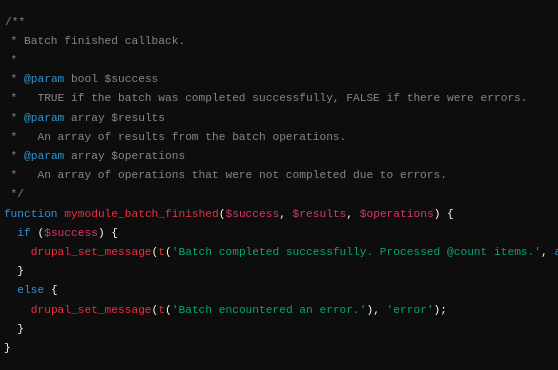
Step 10:- Testing the Batch Process.
- Clear your site’s cache to register the new menu items: ‘admin/config/development/performance’ and click “clear all cache”.
- Navigate to the batch process page: ‘admin/batch-example’.
- Click the “Start Batch Process” button to begin the batch operation.

Step 11:- Enable the module and test.
- Go to the extend in the admin interface.
- Search for My Batch Module and enable it.
 WhatsApp
WhatsApp







